Installation
Important: To install memoQ, you need to log on to your computer as an administrator, or you need to run the setup package as an administrator. Otherwise, Windows will ask for an administrator’s password when you attempt to install memoQ.
memoQ setup wizard will check licenses: Before installing memoQ 11.0, the memoQ setup wizard checks if you have a valid license for this version. This happens only if there is a previous version of memoQ on your computer. The setup wizard checks the licenses, so that you do not accidentally install a new version that you have no license for – because in that case, memoQ may become unusable on your computer. The memoQ setup wizard will help you avoid that.
Installing memoQ 11 and keeping earlier versions (for example, 10.2 or 10.4): If you use the project manager edition, and you manage online projects on memoQ 10.x servers, you may need to install memoQ 11.0 next to the earlier version (10.2 or 10.4). To manage memoQ 10.x servers (any minor version), you will still need memoQ 10.x (any minor version). By default, memoQ 11.0 installs into a different folder (C:\Program files\memoQ\memoQ-11): it will not accidentally overwrite earlier installations.
-
The browser will save the downloaded setup file in your Downloads folder. To launch the file, click a button at the bottom of the browser window. (It will be a button with the name of the file, or a Run button at the bottom.) If there is no button, open your Downloads folder, find the file, and double-click it.
Note: Do not delete the file or the folder until memoQ is fully installed. Afterwards, you may want to keep a copy of this file. But when you need to install memoQ again, you will probably find an updated setup file on memoq.com.
- Choose a language. The setup program and memoQ will appear in this language. The available languages in the memoQ 11.0 setup wizard are English, German, (Canadian) French, Spanish, Hungarian, Japanese, Simplified Chinese, and Traditional Chinese. Choose a language, and then click OK. For now, let’s assume that you choose English.
- The memoQ setup wizard appears. On the first page, click Next to proceed.
-
At this point, the memoQ setup wizard will check if .NET Framework 4.8 or higher is installed on your computer. If it is not, the setup program will display a warning, and direct you to a location where you can download it. The .NET Framework will be installed by a different setup program.
If .NET Framework 4.8 or higher is already installed, the memoQ setup wizard will display to the second screen.
The memoQ setup wizard will also check if a module called the Visual C++ Redistributable is also installed. If it is not, the wizard will install it, too.
- The second setup page displays the end-user license agreement (EULA) for memoQ. You must accept the agreement before you can proceed with the installation. To accept the agreement, select I accept the agreement, then click Next.
-
On the third setup page, you can choose the folder where you want to install memoQ. The default location is C:\Program files\memoQ\memoQ-11. To change this, click the Browse button, and find the folder you want. The memoQ setup wizard will create a folder called "memoQ-11" in the folder you choose.
To accept the folder, click Next.
-
On the fourth setup page, you can select or deselect additional options, such as creating a desktop icon, enabling memoQ to look for updates online, or to install these updates automatically.
Click Next to proceed.
-
The memoQ setup wizard will check if you have a valid license for the version you are installing. If you install a memoQ version that you have no license for, memoQ may become unusable on your computer. If you do not have a valid license, a warning appears:
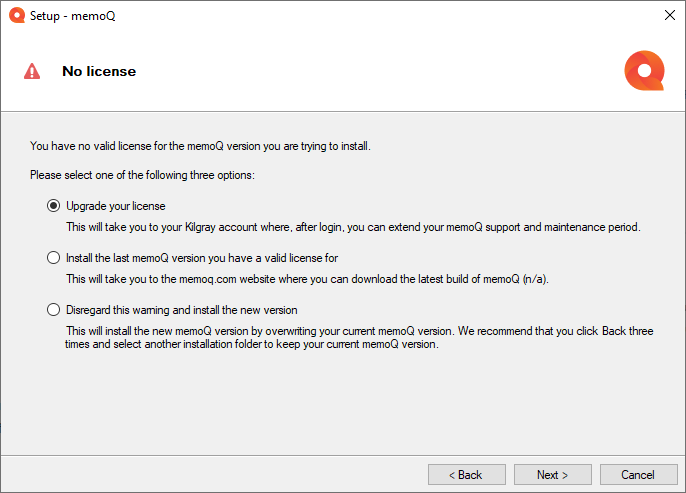
-
If you are an individual user, you can extend your support and maintenance agreement with memoQ for one more year. This will cost 20% of the list price, and will grant you licenses for new versions from one more year. (Note that "one more year" counts from the day when the previous agreement expired, and not from the day of purchase.) To do this, click Upgrade your license, and click Next. Your memoQ account page will open in a browser, where you can complete the purchase.
If you receive memoQ from an organization, please contact the organization itself: they need upgrade the licenses.
- If you cannot upgrade your license right now (for example, because it is from an organization), you can install an earlier version instead, one that you have a license for. To do that, click Install the last memoQ version you have a valid license for, and then click Next. A Downloads page will open in a browser, where you can download previous versions of memoQ.
- If your computer does not have a license right now, but you know you will get one (from an organization, for example), you can proceed: Click Disregard this warning and install the new version, then click Next.
- The Setup program installs memoQ, then displays the Completing the memoQ Setup Wizard screen. Click Finish to close the Setup program.
You have three options: